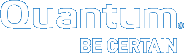Configure Data Collection in Vision
Use Data Collection Configuration to define the frequency at which Vision collects status and reporting data from monitored devices, and to configure maintenance settings for your Vision database, as needed.
Note: You must be an administrator to configure data collection settings.
Default Vision Database Maintenance Settings
Default Vision database maintenance runs each day at 2:00 a.m. server time. This default maintenance typically takes less than 5 minutes to run.
If you have upgraded to Vision 4.2 and have old data in your database, it can take up to 4 hours for the database maintenance to complete. When the old data expires, the database maintenance will take 5 minutes or less each week.
- On the Vision Configuration menu, select Data Collection to display the Vision Data Collection Configuration dialog box.
Figure 1: Vision Data Collection Configuration dialog box
- In the Alert Gather Retry Count field, enter the number of consecutive connection failures before Vision determines a device to be in connection failed status.
- In the Replication Summary Gather Frequency field, enter the frequency at which you want Vision to collect DXi replication data:
- In the box, enter the number of hours or days to define the frequency that collection occurs.
- From the drop-down list, select either hours or days.
Note: Replication data includes statistics for namespace, source, and target replication. Access this information in replication reports. See Replication and Chargeback Usage Reports.
- In the Performance pane, define performance tuning (database maintenance) settings:
- In the Day of Week field, enter the day of the week on which to perform database maintenance.
- Hour of Day, enter the time of day to begin database maintenance based on a 24-hour configuration.
Example
To begin database maintenance at 12:00 AM, enter 0. To begin database maintenance at 11:00 PM, enter 23.
Caution: During this time frame, all Vision features will be unavailable. We recommend setting your Performance Tuning schedule to be during off-hours to avoid negatively impacting work schedules.
- Click Save to save your settings.